It is Spring Break so this week's blog will be sporadic but I thought I would start out on the right foot and write one today.
I wanted to talk today about Breaking links between workbooks.
Now, why would you want to break your links after you went to all the trouble of setting them up? If you do have a lot of externally linked files then you know that it can take awhile to pull the files up as well as to perform calculations as more memory is required. Breaking the links is suggested if you are going to email one or more of the files to someone or if you want to save a copy of the file for archiving or just want a static document.
It's very easy to do.
Open the workbook that has the external links
Click on the Office Button
and select Edit Links to Files
A dialog box will warn you that this permanently converts formuals and external references to their current existing values and that this action cannot be undone.
If you don't see the Edit Links to Files selection, it means that you do not have any externally linked files. This feature does not handle links within a file - only external files.
If you break the links, it only converts externally linked formulas to numbers - any internally linked cells are unaffected.
Have a great day and watch the game tonight. It should be a good one.
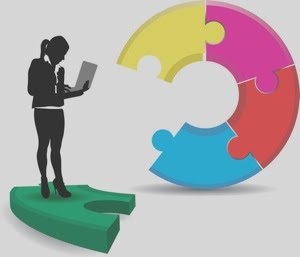




No comments:
Post a Comment