Showing posts with label Data Management. Show all posts
Showing posts with label Data Management. Show all posts
Thursday, July 16, 2015
Copying Only the Cells that Contain Data
In my last blog entry I talked about using Go To Special to find blank cells. In this entry, written by guest Joe Helstrom, we cover using it to find blank cells as a useful way to only copy cells that contain data.
Have you ever had a couple of columns of data that you wanted to combine into one column? What do you do when there are blank spaces in some of the columns of data? Many will cut and paste the data from one column to the other, then manually delete the rows containing blanks. This begs the question; Is there an easier way?
Of course there is! One way is to use the GoTo Special feature in Excel. This feature is located in the Home menu, under Find & Select on the far right hand side of the toolbar.
Click here for an example of how to do this.
Labels:
copy,
Data Management,
Miscellaneous,
Navigating Tip
Thursday, January 12, 2012
Custom Lists
Customizing a List
I spent a little time hunting around for Custom Lists in Excel 2010 so I thought you might be experiencing the same problem.
A custom list allows you to create a list of names or data in whatever order you want. You can then sort on this list and Excel will sort in the order that you created it in. You can also use autofill to fill in the list.
People typically use it to create lists such as product lines or sales regions. You can sort products or sales regions in alphabetical order but perhaps you want to sort by highest revenue generator? - that is where the custom list comes in.
Click on the File tab
Click on Option
Click on Advanced on the left side of the dialog box
Scroll down until you see Edit>Custom Lists
Make sure that your cursor is on New List and then click in the right column entitled "List Entries" and type a name and then press Enter. Continue until all the names are entered. In the example to the below I typed different sales regions in the order I want them to sort.
Once you complete the list, click Add and it adds it to Microsoft's existing custom list of days and months.
If you already have a list, you can simply import it instead of typing them in.
Click OK.
Go to an Excel worksheet and type in the word West and then use the autofill handle to copy it down and you will see that West, Mid Atlantic, New England etc display in the order specified in the custom list.
If you go to the Data tab and click Sort and click on Custom List.. under Order you will see the sort list there also.
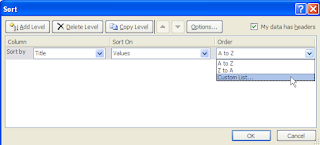
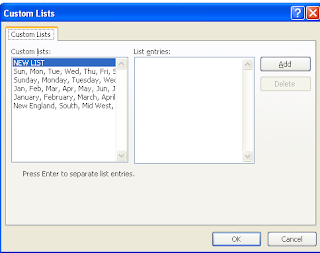
I spent a little time hunting around for Custom Lists in Excel 2010 so I thought you might be experiencing the same problem.
A custom list allows you to create a list of names or data in whatever order you want. You can then sort on this list and Excel will sort in the order that you created it in. You can also use autofill to fill in the list.
People typically use it to create lists such as product lines or sales regions. You can sort products or sales regions in alphabetical order but perhaps you want to sort by highest revenue generator? - that is where the custom list comes in.
Click on the File tab
Click on Option
Click on Advanced on the left side of the dialog box
Scroll down until you see Edit>Custom Lists
Make sure that your cursor is on New List and then click in the right column entitled "List Entries" and type a name and then press Enter. Continue until all the names are entered. In the example to the below I typed different sales regions in the order I want them to sort.
Once you complete the list, click Add and it adds it to Microsoft's existing custom list of days and months.
If you already have a list, you can simply import it instead of typing them in.
Click OK.
Go to an Excel worksheet and type in the word West and then use the autofill handle to copy it down and you will see that West, Mid Atlantic, New England etc display in the order specified in the custom list.
If you go to the Data tab and click Sort and click on Custom List.. under Order you will see the sort list there also.
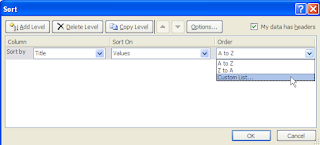
Click OK and the Custom Lists dialog box opens.
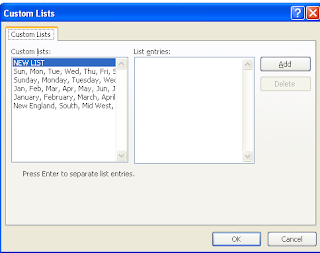
Labels:
Data Management,
Miscellaneous
Wednesday, October 19, 2011
Spreadsheet Controls under Sarbanes-Oxley Section 404
This is based on an EBook Joe Helstrom, CPA wrote for CPASelfstudy.com entitled Spreadsheet Controls Under Sarbanes-Oxley Section 404
Spreadsheet Controls
Spreadsheets have become pervasive in most companies and have many uses. Those that are used in the financial reporting process are of most concern to the assessment of the effectiveness of internal controls over financial reporting mandated by Sarbanes-Oxley. Several steps are recommended to accomplish the needed assessment related to spreadsheets. The first would be to get a handle on the population of spreadsheets that are used in the company. Secondly, determine whether the spreadsheet is used in the financial reporting process. Next, identify risk factors of the spreadsheet and grade the overall risk. Next, identify any compensating controls that reduce or mitigate the identified risks. Lastly, determine what remediation steps are necessary, if any, for the identified spreadsheets.
It should be noted that a high risk spreadsheet used in financial reporting, even with compensating controls, may not be able to achieve an adequate level of control in a spreadsheet environment. It may be necessary to migrate the process to an application where the information technology controls are developed and maintained by the information technology function.
Inventory all spreadsheets
The beginning of the “top down” approach would be to identify all spreadsheets used by the organization in the financial reporting process. This would include financial reporting, plant accounting, treasury, tax and operations. This can be done at the department level by asking each department head or supervisor to create a list of all spreadsheets used with the following information:
• Spreadsheet name
• Location of the spreadsheet file
• Department using the spreadsheet
• Description of spreadsheet purpose
• Spreadsheet users that have access
In addition to the above, the IT staff can be enlisted to query the company’s networks for spreadsheet files. This will help ensure that the inventory is complete.
Determine how current spreadsheets are being used
• Validate account balances
Determine the risk factors of the spreadsheet
• The use of the spreadsheet and the use of the spreadsheet output
These risk factors must be assessed along with the use of the spreadsheet and a risk rating should be assigned. As an example, a spreadsheet that is used for financial reporting disclosure, uses downloaded data, contains complex calculations and is used by a number of people would have a high risk rating. A similar spreadsheet used solely for analytical purposes would likely carry a moderate to low risk. Additionally, a spreadsheet that is used for a key financial control would likely carry a higher risk rating than one that is used to provide a list of documents. This is a subjective determination. It must be well documented so that a reviewer can assess the conclusions drawn by the company.
• Downloaded data has control totals that are compared the source data and validated by the user.
Once again, a determination must be made as to the adequacy of compensating controls. This can be a grade of either “Good”, “Moderate” or “Ineffective”. It is also a subjective determination.
Spreadsheet Controls
Spreadsheets have become pervasive in most companies and have many uses. Those that are used in the financial reporting process are of most concern to the assessment of the effectiveness of internal controls over financial reporting mandated by Sarbanes-Oxley. Several steps are recommended to accomplish the needed assessment related to spreadsheets. The first would be to get a handle on the population of spreadsheets that are used in the company. Secondly, determine whether the spreadsheet is used in the financial reporting process. Next, identify risk factors of the spreadsheet and grade the overall risk. Next, identify any compensating controls that reduce or mitigate the identified risks. Lastly, determine what remediation steps are necessary, if any, for the identified spreadsheets.
The beginning of the “top down” approach would be to identify all spreadsheets used by the organization in the financial reporting process. This would include financial reporting, plant accounting, treasury, tax and operations. This can be done at the department level by asking each department head or supervisor to create a list of all spreadsheets used with the following information:
• Location of the spreadsheet file
• Department using the spreadsheet
• Description of spreadsheet purpose
• Spreadsheet users that have access
Once the spreadsheet inventory has been completed, an assessment of spreadsheet use must be performed. The first step is to segregate the spreadsheets into categories. These categories may include financial, operational and analytical.
The spreadsheets that fall into the “financial” category will carry the most risk potential. These will include spreadsheets that:
• Support transactions or journal entries
• Compute financial statement disclosures
• Perform financial reporting controls
Operational and analytical spreadsheets may also be important depending on the organization. However, these generally are used for operational decisions rather than in the financial reporting process.
The financial spreadsheets (as well as any others that are significant to the financial reporting process), must be assessed for risk. Risk factors will include:
• Materiality of the affected account balance or disclosure
• Potential errors in downloaded data such as an incomplete download or a download of incorrect data.
• Whether the spreadsheet uses complex calculations, formulas or macros.
• Number of individuals using the spreadsheet
• Size of the spreadsheet
• How well the spreadsheet is documented
Evaluate compensating controls for risk factors
Certain organizations have already put controls in place to reduce the risk of material financial reporting error related to spreadsheets. These controls must be evaluated in light of the risk factors noted above and, once again, a determination must be made as to the effectiveness of the compensating controls. Compensating controls may include:
• If applicable, control totals or logic controls are used to validate user input.
• A logic inspection of the spreadsheet by an independent party is performed and documented prior to spreadsheet use.
• Spreadsheets are protected against unauthorized changes.
• Spreadsheet versions are used and, before a new version is utilized, it is tested and approved.
• Access to the spreadsheet is limited to authorized users via network access limitations and/or use of spreadsheet passwords.
• Spreadsheet documentation is adequate and up to date.
Documentation of procedures
The spreadsheet inventory, description of use, risks and compensating controls should be summarized in a spreadsheet or workpaper. The documentation should also include your risk and control grades as well as a testing strategy for those spreadsheets that are deemed to have adequate compensating controls. Keep in mind that once a control has been identified, it still must be tested.
Remediation
For those spreadsheets whose compensating controls are moderate to ineffective, there should be changes made to enhance the compensating controls. Excel supports many compensating controls.
Keep in mind that a spreadsheet may not be appropriate for high risk accounts. In cases where the risk is high and the balance is material, migration to an application supported by information technology staff and control environment may be warranted.
Labels:
Data Management,
Excel Tips - Basics,
Miscellaneous
Wednesday, October 13, 2010
Using Data Ribbon to Find the Top 5 Items
Below is an excerpt from the new course we are offering entitled "Audit and Analytical Uses for Excel Tables and Filters. It is a free course and has 1 Hour of CPE associated with it. Check it out at http://cpaselfstudy.com/item_185/Audit-Analytical-Uses-for-Excel-Filters-Tables.htm
Finding the Top 5 Invoices
For audit purposes, assume that you wanted to manually select the 5 largest invoices for testing. In this case, you would sort the Sales_Amt. column by clicking the Sort icon on the Data tab and selecting “Sort Largest to Smallest”. The top portion of the result is displayed below. Notice that all the related data is also moved.
That was the quick and dirty way and works if the data list is relatively small. If the list was larger, you would want to use a Number Filter to identify only the Top 5 invoices. In this case, you would click the drop down box next to Sales_Amt and choose “Number Filters”, then select “Top 10…” as shown below.
Using the arrow keys next to the number “10”, click on the down arrow until the number “5” appears. This will filter the list to the Top 5 items. It will now look like the figure below:
Finding the Top 5 Invoices
For audit purposes, assume that you wanted to manually select the 5 largest invoices for testing. In this case, you would sort the Sales_Amt. column by clicking the Sort icon on the Data tab and selecting “Sort Largest to Smallest”. The top portion of the result is displayed below. Notice that all the related data is also moved.
That was the quick and dirty way and works if the data list is relatively small. If the list was larger, you would want to use a Number Filter to identify only the Top 5 invoices. In this case, you would click the drop down box next to Sales_Amt and choose “Number Filters”, then select “Top 10…” as shown below.
Using the arrow keys next to the number “10”, click on the down arrow until the number “5” appears. This will filter the list to the Top 5 items. It will now look like the figure below:
Subscribe to:
Posts (Atom)








