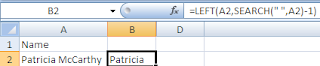Sometimes you may want to start all over and sometimes you have to start all over but frequently you just need to edit a small component of your formula.
So, here is the easy way to edit your formula.
Click on the cell containing the formula and then click on the Insert Function icon on the formula entry bar.
 This will automatically bring up the formula in the Functions Argument box.
This will automatically bring up the formula in the Functions Argument box. In the example below, I left out the quotation marks around snowshoes in my SumIF formula so the answer displayed was 0. To correct it, I just clicked on the fx icon and then added the quotation marks in the Functions Arguments box that popped up.
This works even if you originally typed the formula in manually. My example is pretty simple but if you have a nested IF statement or other complex function this is the best way to edit it. Just be aware - if your formula has a huge logic error in it, Excel will not open the Functions Argument dialog box.
If you have a complex function and are using multiple functions and want to fix a specific component of it, click on the function name in the formula entry area and than click on the fx icon and Excel will just bring up that part of the formula rather than displaying the entire formula. This works great if you have a nested IF and are trying to edit one of the IF statements.