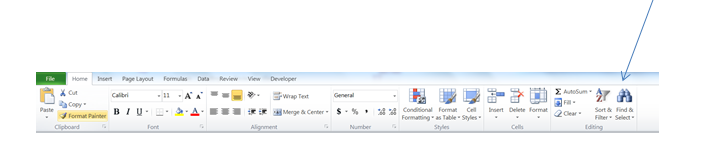CTRL Key
I was talking to someone the other day who had been using Excel for years but was unaware of how to select non-contiguous cells so I thought I would explain it in case you were interested. It is extremely easy.
- You select the first cell or range of cells that way you normally would.
- Then you hold down the CTRL key and select the next cell or range of cells.
- If you have another row select it (still holding down the CTRL key)
- Deselect the CTRL key when you have finished.
Yup.. that is all there is to it.
So, what can you do with this knowledge?
- Well, I love to you use this when charting.Just select the non-contiguous ranges of data you want to chart and then click Insert and select your chart type. Deselect the CTRL key.
- This is also useful if you want to format the top and bottom row of your P&L as currency. No point in selecting the top row and formatting it and then moving to the bottom row and formatting. Instead select the top row, hold down the CTRL key and select the bottom row and then apply the formatting. When finished just deselect the CTRL key.
- This also works if you have a couple of non-contiguous columns that you need to sum. Just select the first column, hold down the CTRL key and select the next column and then the next column and the next column etc. Click the AutoSum icon and all the columns will display totals.