I am in the process of updating my Pivot Table course for Excel 2010 so I thought I would go through some of the fun things you can do with pivot tables here in my blog. The new slicer function is extremely cool but let me start with a few basics before I get there. Today, I want to talk about rolling up dates in a pivot table.
You can do it in all the versions - it is just a little bit easier in Excel 2010.- First, you click in your data and select Insert>Pivot Table
- Then drag the field from the Field List Dialog box to the specified area.
- In my case I dragged Order Date to the ROW, Ship Via to the COLUMN and Order Amount to the VALUES section
to create the pivot table below.
There are a lot of orders here so the pivot table is not that useful. It would be useful if I could see orders by month, quarter or by year. In other words, I want to "roll" up the dates and view it by month and by year.
- You can either right-click on the dates
- or in Excel 2010 you can also click on the Group Field icon on the contextual Pivot Table toolbar.
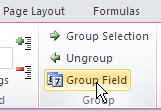
Either of these methods brings up a Grouping date dialog box.
At the top, it displays the newest and the oldest data.
- In this dialog box, I selected months and then held down the Control key to also select Years.
(It is recommended that you always select years - if you do not and there is more than one year of data, Excel will not differentiate and will instead treat it all as a single year).
You can hide the individual months by clicking on the button immediately to the left tof the year or by right-clicking and selecting Expand/Collapse.
Also, if you take a look at the pivot table field list, you will see that you have a new field called Years that did not exist before. You can move this field around in the pivot table and you can even use it in a new pivot table that is based upon this one.








No comments:
Post a Comment