With SUMPRODUCT, you can do much more. There is an interesting discussion that explains in great detail how SumProduct works in case you are interested. http://www.xldynamic.com/source/xld.SUMPRODUCT.html
It is so good, that I don't want to repeat it but will just walk through an example.
I can do two different tasks with SUMPRODUCT
First- Using the example on the left, I can use it to add up all the Items Sold if the Cost per Item is equal to 2.
=SUMPRODUCT(((B2:B7=2))*(C2:C7))
The resulting answer is 2875. Reminds you of SumIF doesn't it?
Now, for those of you still using Excel 2003, yes- the good news is that you can have multiple conditions. However, there is a twist to the syntax so it is a bit different.
To add up all the Items Sold if the Cost per Item is equal to 2 or equal to 1 you would use the following formula.
=SUMPRODUCT((B2:B7=2)+(B2:B7=1),C2:C7)
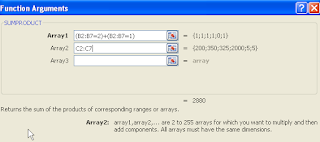 Notice that I am not using an asterisk * but a comma. If you use an asterisk you will get an incorrect answer. So, be careful.
Notice that I am not using an asterisk * but a comma. If you use an asterisk you will get an incorrect answer. So, be careful. All the conditions are considered part of Array 1.
Second task - Multiplying Corresponding Columns with a Conditional and then Summing
Anyone noticing that all of a sudden SUMPRODUCT is just summing?
What happened to the Product part of the function?
What happened to the Product part of the function?
If I wanted to multiply all the Costs and the Units Sold if the Items equaled 2, the equation would look like this:
=SUMPRODUCT((B2:B7=2)*(C2:C7)*(B2:B7))
There is a lot to this function so take a look and play around with it.



No comments:
Post a Comment