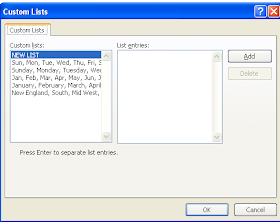I hope that you all had a great holiday season. We were quite busy. First to Boston for Christmas with my family and then to Smugglers Notch in Vermont. We tried snow shoeing for the first time which was a blast. It was the best skiing in quite a few years although driving to the Manchester airport in the blizzard conditions was not fun.
As you may have figured out, we have become an Apple family - even my husband! Last year I shared with you some recommended apps and I thought I would add some more that might be of interest if you do in fact have an Iphone, IPad or Ipad Mini. All the apps listed below are free although some may have upgraded versions that cost money. This is just my personal list of apps. If you have any you want to share please do- I love to check out new apps.
The Kindle is still my favorite app. Unfortunately Apple's Book app while pretty visually is worthless as its book offering is minimal. Once you set up the Kindle App, you can order E books from Amazon and they automatically transfer and update on your Ipad. It is so easy.
Business Apps- there are a few that might be of interest to you.
Dropbox, and GoToMy PC are still two of my favorites from last year.
DocuSignInk is an app that my husband uses quite a bit. It allows you to sign your documents anytime, anywhere. It can be quite handy.
OneNote- I am always jotting notes on small pieces of paper and my desk overflows with them and of course you can never find the note you need. One of my last years's New Years resolutions was to get more organized so I downloaded OneNote. This is a nice app because One Note is part of Office 2010 so you can synchronize between your PC and your phone. It is a very nice program - I just need to remember to use it more.
Cam Scan is an app that I have just downloaded and it looks good. To be honest, it is usually just easier to take a picture of a page - essentially what the scanner apps do although this app apparently will convert it into a PDF and allow you to annotate it.
Adobe Reader can be useful if you are trying to read PDFs. I have had mixed results. I have not been able to get it to work with the CPE E-books that I sell on www.cpaselfstudy.com. I have figured out a work around though. I have found that if you email yourself the PDF that the iPad and iPhone will open it from within the mail message just fine.. go figure!
QR Reader - my daughter and husband use this one all the time. Just hold your iPhone over the bar code in a store or on a product and it will read it.
Best Utility Apps
I am not sure that Find iPhone is actually a utility but it needs to be on your phone somewhere. You can set it up so that if you lose your iPhone,iPad, Ipad Mini or Mac etc it will locate it for you. You can also set it to delete all data on the iPhone or other Apple product as well.
Flashlight can really come in handy.
Best Navigation utilitiesThank goodness Google Maps now has an app although I have become attached to MapQuest since it is good at pointing out if you have overshot or missed a turn.
If you travel, a number of cities such as Boston have mobile taxis that will pick you up very quickly -usually in a nice upscale car. You can pre-arrange or call as needed. The only one I have personally used is Uber in Boston (Uber is also now in other cities) and they were very quick and professional. New York is in the process of approving e-hailing taxis so you will be seeing a lot more of these apps. It's one of those apps you want installed for when you really need it.
Health Apps
Walk Tracker is the best. It uses GPS to track how many miles you have gone and how many calories you have burned. It also integrates with Itunes so you can listen to music as you walk or jog. The only downside is it is a huge battery drain. If your News Years Resolution entails calorie watching check out MyFitness Pal. It works on the PC as well as the I phone. It is the best one I have found and I have looked at quite a few.
Travel Apps
TripAdvisor is my absolute favorite although Yelp and UrbanSpoon come in handy particularly if you are in a major city.
OpenTable allows you to make reservations on the fly.
I always try to fly Southwest and their app is great for Check In and finding out about delays.
SeatGuru will tell you the best and worst airline seats by flight#- this is really the most useful on international flights. isn't it amazing that there is an app for this!
Games
There are so many and to be honest my daughter introduces me to a lot of them.
Bejeweled - my absolute favorite
Spider Solitaire - 2nd favorite
Fun Logic games:
- Flow Free
- Fling
- Iassociate2- this is such a cool game....
- Sudoku2
- LineUp2
Fun Word Games
- Iassociate2 fits into both logic and word game
- SpellTower - my husband is now addicted to this one
- Moxie
- WhirlyWord
- Words for Friends
I just downloaded a bunch of new ones over the holidays - can't wait to try them out.
Best wishes to you and your family over this holiday season.
I hope 2013 is a great year for you.