LOOKUP FUNCTION
 As I mentioned, I am writing a new Ebook on Lookup Functions and am having a blast playing around with some of these formulas.
As I mentioned, I am writing a new Ebook on Lookup Functions and am having a blast playing around with some of these formulas.I started with LOOKUP. I have always wondered about it as I have always used VLOOKUP and HLOOKUP but had never seen LOOKUP used.
The Excel LOOKUP function has two forms: the Vector Form and the Array Form. Today, I am just going to talk about the vector form. This
allows you to lookup a single value from a
column.
The lookup function is pretty straight-forward although you would never
know it from its syntax.
=LOOKUP(Lookup_Value),
lookup_vector, result_vector)
The result or answer I am looking for is in Column B – Salary.
Now, this seems pretty simplistic
with only 6 rows of information but you would find it useful if you had a
couple of hundred or more employees. The difference between this lookup function and VLOOKUP or HLOOKUP is that there is no separate lookup table; instead, you are looking in the data itself.
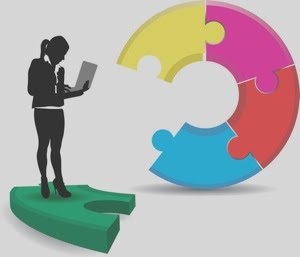


No comments:
Post a Comment