Today, I wanted to talk about some very basics in creating a stock chart. Yes, given the current stock market situation, I thought people might be interested in knowing how to do this even though it will be a depressing exercise if you track over time. However, some of you will find it useful.
Excel has four different types of stock charts.
- High-Low-Close
- Open-High-Low-Close
- Volume-High-Low-Close
- Volume-Open-High-Low-Close
It is important to remember that you must organize your data in the correct order to create this and other stock charts. In other words, if you opt to create a High-Low-Close chart then your data needs to be ordered High Price, Low Price, Closing Price.
Creating Stock Charts
It is important to remember that you must have the correct number of series that the chart requires. Excel also requires that the data be in the proper order.
1. Select your data
2. Click Insert and Select Other Charts icon
3. Select the type of stock chart you wish to create
When the stock chart is created, a whole series of layouts and chart styles are displayed on the ribbon
Here is another example:
I made up data. When I used real data, it was too sad.
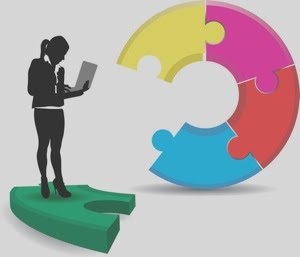






No comments:
Post a Comment